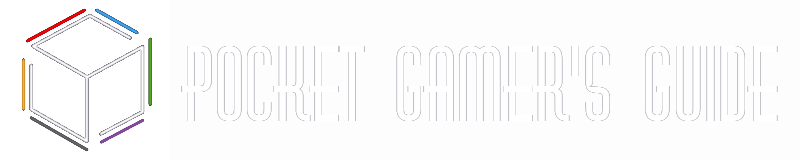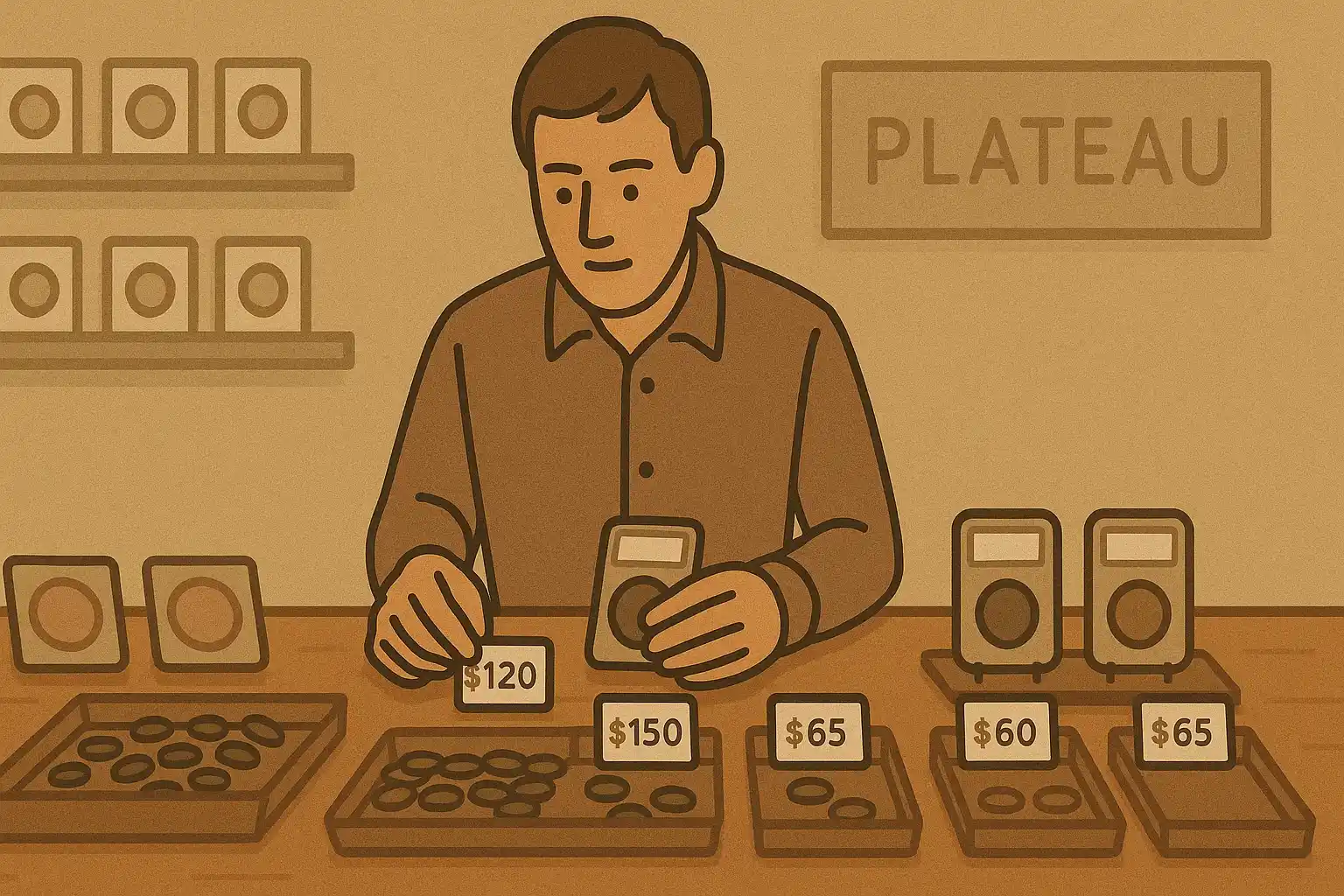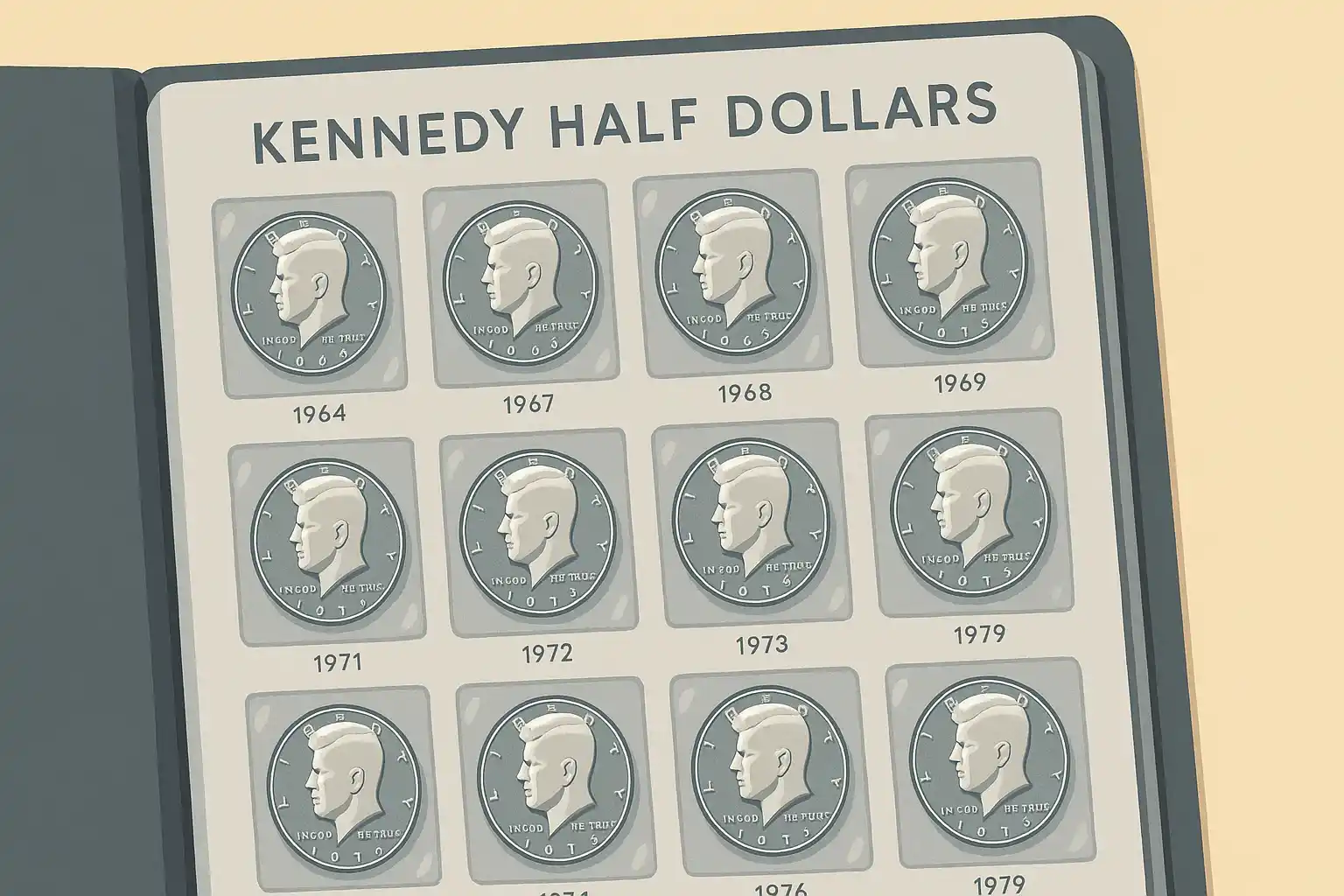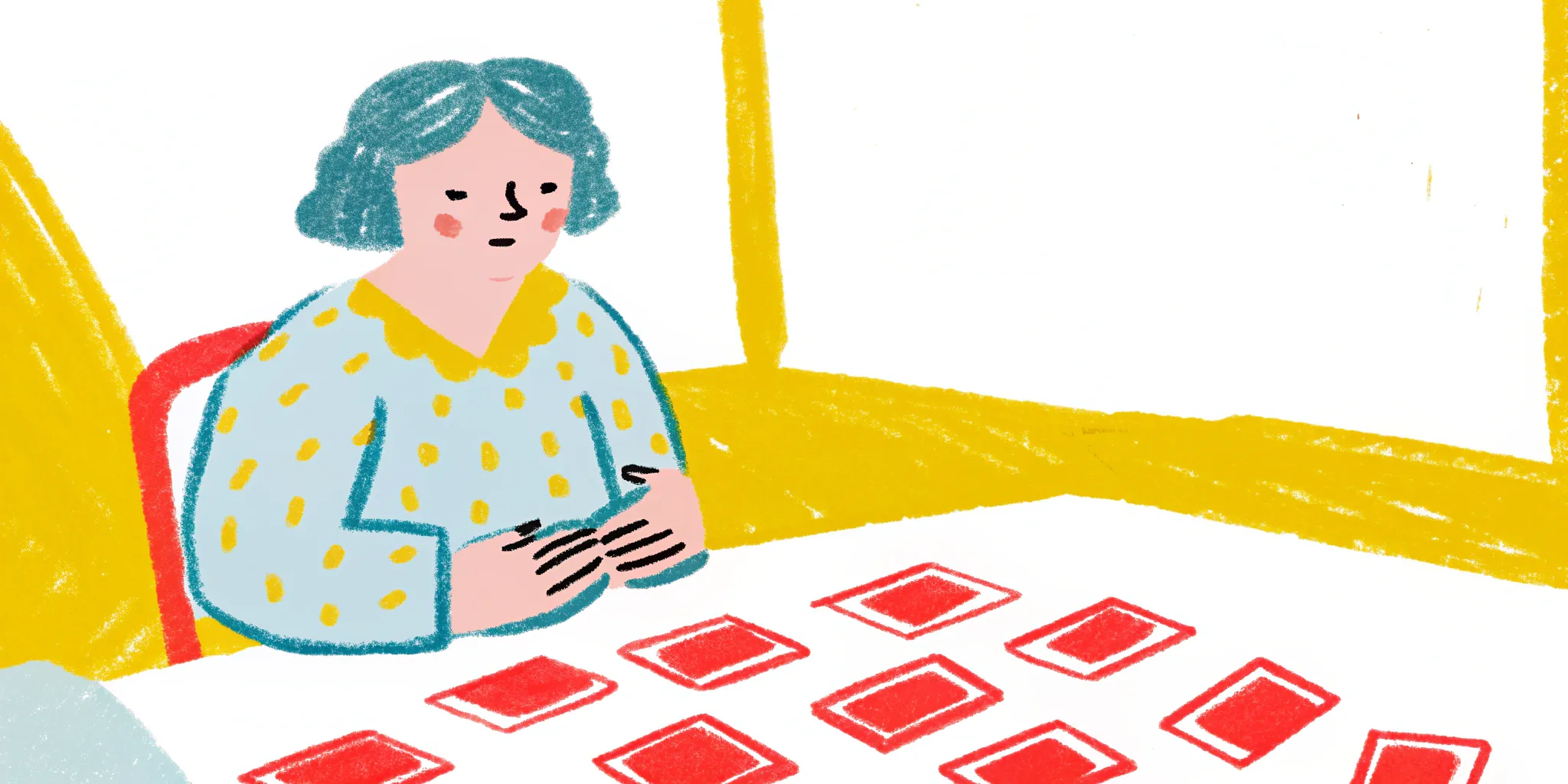In today’s digital world, your child can download a new app faster than you can say “Is this safe?” From flashy games packed with in-app purchases to anonymous chat platforms, the App Store holds more than just entertainment — it holds potential risks. And if you’ve ever been interested in how to block certain apps from being downloaded on iPhone you are not alone. That question is one of the most common concerns for modern parents trying to find the balance between trust and protection.
But here is the good news: Apple gives you tools. Combine those with smart parenting strategies, and you don’t just block — you will be able to teach, guide, and build safer habits.
Step 1: Know What You’re Up Against
Not every app is harmful, but some can absolutely create trouble. Dangers can differ from addictive designs to hidden chat features, but knowing what kind of apps to watch out for is half the battle.
Below in the table you can see some of the most common risk categories:
| App Type | Potential Risk |
| Anonymous chat apps | Hidden identity, cyberbullying |
| Games with microtransactions | Excessive spending, gambling-like mechanics |
| Social platforms (unmoderated) | Inappropriate content, strangers, peer pressure |
| VPN/proxy tools | Bypassing restrictions, hiding activity |
Tip: Take five minutes to Google unfamiliar apps your child mentions. User reviews and parent forums can tell you a lot more than the App Store description. And understanding the digital landscape helps you act with confidence, and not be paranoid.
Step 2: Set Up Screen Time the Right Way
Well, you should know that Apple’s Screen Time isn’t just for limiting TikTok hours. It is a powerful dashboard where you can restrict app downloads by age, type, or even Apple ID changes. But only if you set it up correctly.
Here is a checklist to get started:
- Create a Screen Time passcode: Choose something your child won’t guess.
- Turn on Content and Privacy restrictions: This unlocks app-level controls.
- Restrict App Store Access by age rating: For example, block apps rated 17+.
- Disable installing apps (temporarily): Ideal when you want total control.
- Block account changes: Prevent switching Apple IDs to bypass settings.
Quick Win: Navigate to Settings > Screen Time > Content & Privacy Restrictions > iTunes & App Store Purchases — this is where you can disable installing or deleting apps altogether.
Don’t forget to regularly check Screen Time reports. You will see what apps are used most, what gets ignored, and if any red flags are hiding in plain sight.

Step 3: Talk First, Then Restrict
Before you touch a setting or block an app, talk to your child. It might feel easier to just lock things down, but long-term safety starts with understanding, not just restriction. When kids know why certain apps are limited, they’re more likely to respect those limits — and even come to you when something feels off.
Start with questions, not commands:
- “What kind of apps are your friends into right now?”
- “Have you ever seen something on an app that didn’t feel right?”
- “What do you think makes an app safe or unsafe?”
Use these chats to introduce the idea that not all downloads are created equal. You can explain that some apps are designed to keep them glued to their screens or might expose them to strangers — and that your goal is to support, not spy.
Pro Tip: Make it a two-way conversation. If your child suggests an app they want, research it together. Look at the ratings, check reviews, and discuss if it’s age-appropriate.
Here is a quick checklist for that kind of joint evaluation:
| What to Look At | Why It Matters |
| App age rating | Signals developer’s intended audience |
| User reviews (especially 1–2 stars) | Expose hidden issues (ads, bugs, chat features) |
| Developer reputation | Are they known for quality or controversy? |
| In-app purchase warnings | Helps manage surprise spending |
Let your child feel part of the process. When they feel respected, they’re more likely to respect the boundaries you set.
Step 4: Go Beyond the Screen — Protect Them in the Real World Too
Safety doesn’t end at the download button. Some of the biggest risks happen outside your front door — whether it is sneaking out to meet online friends or overusing certain apps when they’re supposed to be offline.
That is where tools like Number Tracker come in. While it won’t block downloads, it can help you understand where and when apps are being used — especially when your child is away from home.
Think of it not as surveillance, but as a digital seatbelt — something you agree on together. You can even create private “circles” within the app, so only trusted family members get location updates.
Quick list of what Number Tracker offers:
- Real-time location sharing
- Safe zones with exit/entry alerts
- Movement history
- Quick check-ins for peace of mind
- Works on both iPhone and Android
Most importantly, make this a tool you use together. Let your child know it is not about mistrust, but about building habits of responsibility and staying connected in a fast-moving world.
Step 5: Revisit and Adjust Regularly
Setting limits once isn’t enough — your child is growing, learning, and (let’s be honest) getting smarter at finding loopholes. That’s why digital safety settings should evolve with them.
A good rule of thumb? Review your settings every 3 to 6 months. Treat it like a regular check-up, not a punishment.
What to recheck:
| What to Review | Why It Matters |
| Screen Time passcode | Kids talk — and they remember things |
| Allowed app list | Interests change — so do app trends |
| Communication limits | Especially important as new contacts appear |
| Downtime hours | Sleep and homework habits evolve too |
During these updates, bring your child into the process again. Ask them what’s working and what feels too strict. You might be surprised — many kids actually like boundaries when they make sense.
🧩 Small Tip: Look out for new apps with innocent names that hide risky features (like secret chats or disappearing messages). A quick search or app review can help you stay ahead of sneaky trends.
The goal isn’t to clamp down harder. It is to make sure your tools grow with your child — and that your communication stays strong.

Control Without Fear, Freedom with Trust
Let’s face it — parenting in the digital age is a balancing act. You’re trying to guide without hovering, protect without panicking, and give freedom without losing sight of the risks. But here’s the good news: you don’t have to be perfect, you just have to stay present.
From understanding how to block certain apps from being downloaded on iPhone to making real-world safety part of the picture, this journey is less about controlling every tap and more about building trust that lasts.
Give your kids room to grow and explore — but remember about smart boundaries, open conversations, and a few digital helpers when needed. That’s how you raise not just safe users, but confident, curious humans.